Flowchart Node
Overview
The Flowchart node is used to nest a flowchart as a sub-flowchart in the flowchart the node is placed into. Upon placement of the Flowchart node, you are prompted to select which flowchart the node should execute. Users can import customized flowchart and add them through the Flowchart Node.
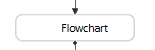
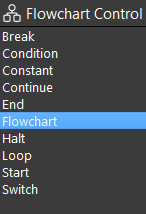
Output
Output |
Type |
Description |
|---|---|---|
FlowChartName |
string |
Name of the flowchart that runs when this node is executed. |
Imported Flowchart Templates
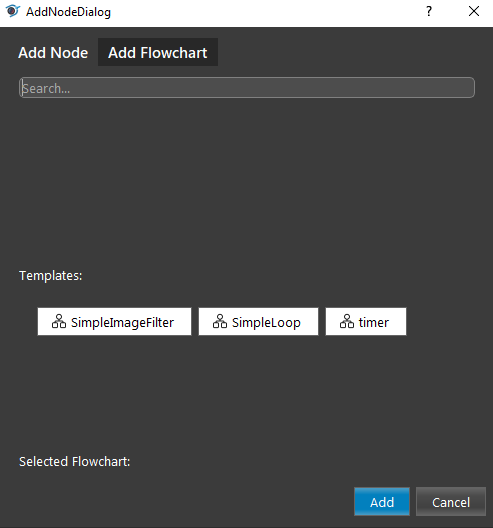
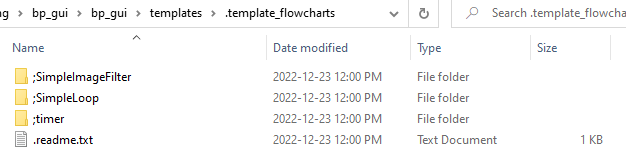
Procedure to Use
Add a new Flowchart from the top menu bar, and enter a name for the new flowchart.
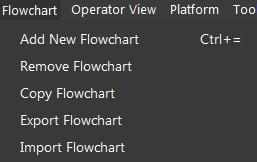
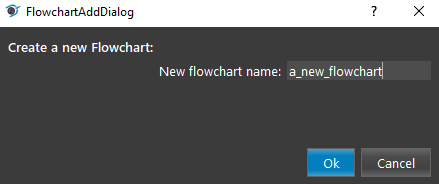
Insert some nodes in the new flowchart for demonstration.
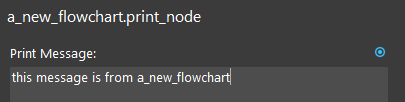
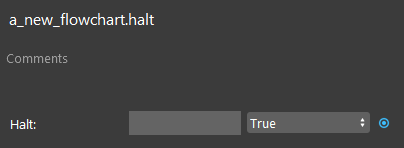
Insert a Flowchart node in the main_flowchart. Select the flowchart that was just added in Step 1.
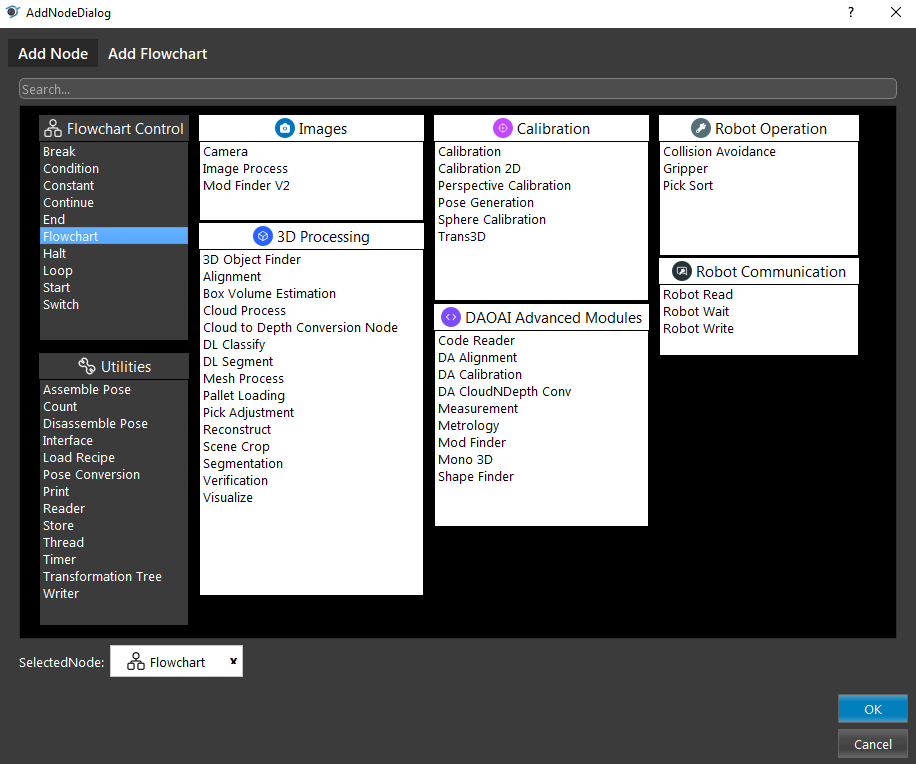
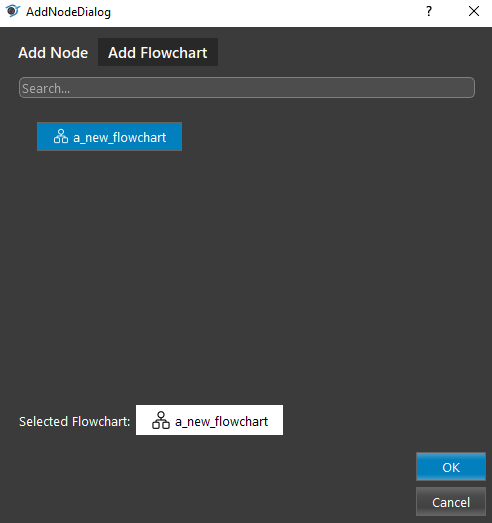
You can see which flowchart will be run from the Flowchart Name field in the node config page.
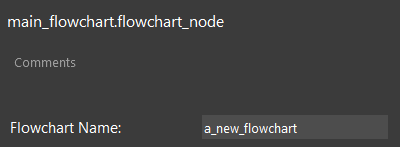
Run the flowchart. You can see the print message from the new flowchart printed in the console.
